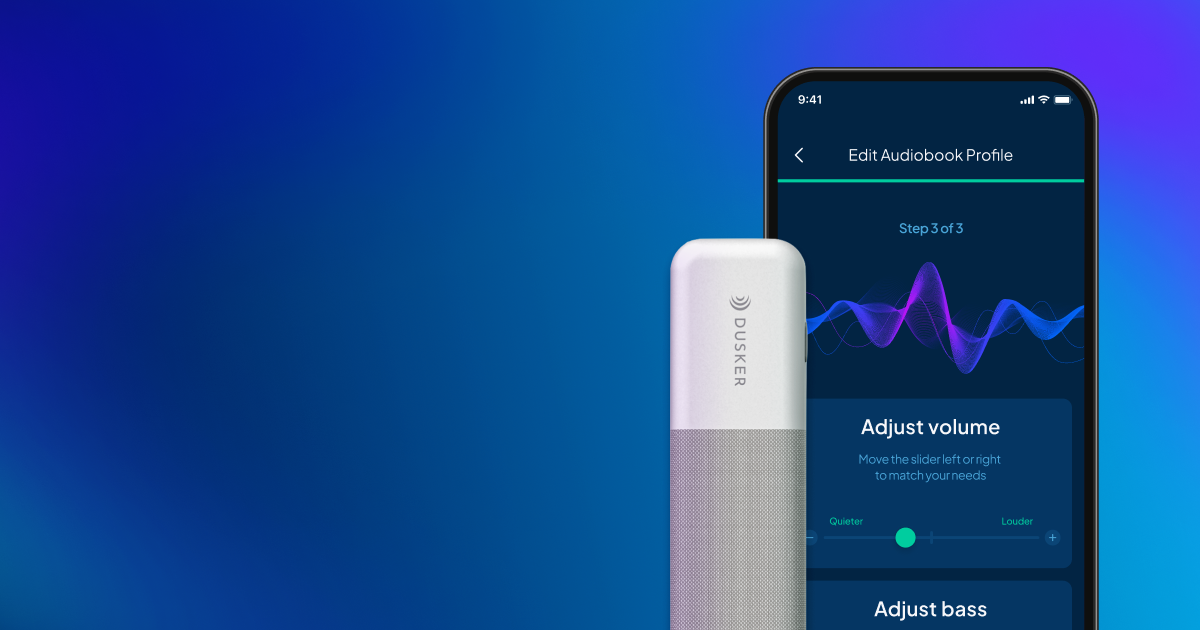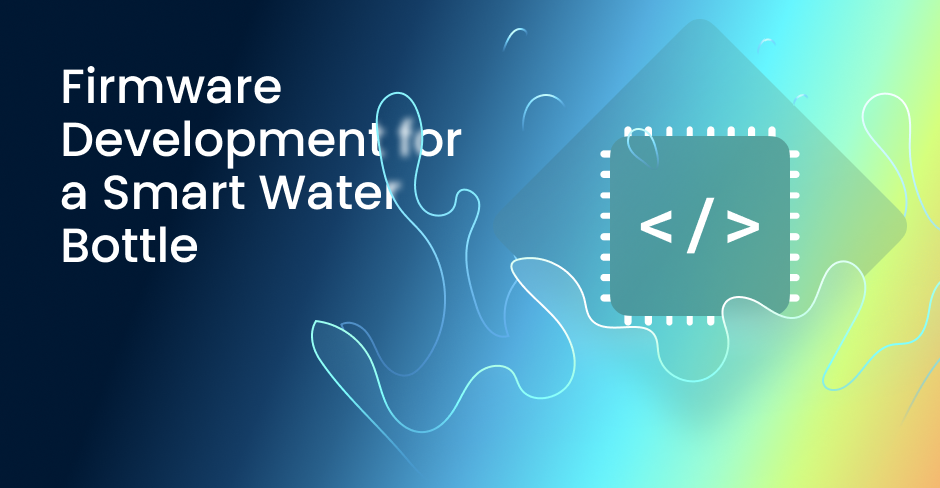Medical App with BLE Blood Pressure Monitor Integration
Explore our development of a BLE-enabled application that simplifies patient monitoring by directly syncing with wireless blood pressure devices, focusing on functionality and user-friendly design. A key feature of the application is its ability to synchronize with wireless medical devices. In this blog post, we will examine the process of establishing a connection with a wireless blood pressure monitor via Bluetooth Low-Energy (BLE) technology. This feature enables users to effortlessly collect data on their blood pressure readings without manual entry. It is also important to note that the app’s design focuses on ease of use, featuring an intuitive interface and clear instructions for device connection and operation, making it accessible to a broad audience. Continue reading to uncover the functional and technical aspects of our application’s development.
The Initial Challenge
Our client conceived this product as a bridge to connect medical professionals with patients, aiming to improve health monitoring between clinic visits. When they approached us, they had already developed a web portal for medical staff and administrators. Our mission was to create a medical app that would complement this portal, providing patients with continuous interaction with their doctors and a comprehensive suite of options to manage their healthcare needs. We were tasked with integrating various features into the app to streamline the health monitoring process and facilitate the collection of essential medical information. These features included intuitive integration with wireless medical devices for a diverse user base, tracking upcoming medical appointments, instant messaging with healthcare professionals, and functionalities for patients to view and complete doctor-assigned tasks and surveys. An important function was also enabling patients to request prescription refills.
Additionally, the app was designed to function as an informational hub, granting patients access to a variety of medical and informational resources, as well as legal information critical for understanding the rights and responsibilities of both patients and medical institutions. The app also aimed to provide detailed information about specific medical facilities, including their location, operating hours, and other key details. In the subsequent chapters, we will explore how we met these requirements from both a functional and technical standpoint, adopting a style more native to American English speakers.
Development of a BLE-enabled Mobile Application
Our team has developed native mobile applications for iOS and Android, utilizing the Swift and Kotlin programming languages, respectively. You can review the Digital 360 Health app on the App Store and Google Play. For an interactive overview of what our app offers, we invite you to watch this video demonstration.
Now, let’s examine the functional capabilities of the mobile application in detail.
Login
To access the app, users need to enter their email address or phone number, password, and site code. All fields are mandatory, and in case of an error, the user receives a notification. A feature for password recovery is available for forgotten passwords. Automatic logout occurs after 30 minutes of inactivity, after which users can re-enter using Face ID, Touch ID, or their password. The app remembers the user’s preferred method of authentication. A key feature is the protection of personal information: the screen content is hidden while entering the password, providing an additional layer of security.
Homescreen
Upon entering the Digital 360 Health app, users land on the main screen, which acts as a central access point to the app’s primary functions. This screen includes tabs for Action items, Messages, and Appointments, allowing users to quickly navigate their current medical tasks and communications. These tabs have indicators for uncompleted tasks, upcoming appointments, and unread messages.
Menu
The menu offers centralized access to numerous important functions and settings of the app, such as profile management, requests for prescription refills, information about medical facilities, notification settings, and integration with Apple Health or Google Fit. There’s a specific guide for iOS users on syncing with Apple Health. The menu also provides access to the terms of use agreement and a secure option to log out of the account. At the menu’s end, the current app version is displayed, keeping users informed about the latest updates.
Action items
Task management, a key component of the app, helps users organize their health. The Action Items tab screen offers a user-friendly interface displaying the number and details of pending tasks, including their full names, dates, times, and types, such as surveys or appointment bookings. Tasks are interacted with through an in-app web viewer where they can be completed. When a task is completed outside the app and the user returns, the task list updates to reflect the current status.
Appointments
To view upcoming appointments, users can choose “See More” in the appointments section of the main screen or select the corresponding tab in the bottom navigation bar. The screen shows the number of appointments, their names, dates, and times. If there are no scheduled appointments, a notification is displayed. The app also sends push notifications about appointments 7 days, 3 days, 1 day, and 1 hour before the appointment, including the day of the week, the doctor’s name, and the time. Tapping on a notification takes the user to the appointments list.
Messages
The Messages screen is organized into three tabs: “All,” “Unread,” and “Archived.” Each message displays the subject, sender’s name, brief text, date and time sent, read status, and the number of unread messages. Clicking on a message opens a detailed view of the conversation, where users can view the entire communication history, archive, or create a new message. Creating a new discussion starts by clicking the “+” icon, where users can enter the subject and message text. After sending, the message is delivered to administrators, and the user is redirected to a detailed discussion view. Users receive notifications for each new message, simplifying the process of staying connected and promptly responding to important information.
Blood Pressure Measurement
The process of measuring blood pressure is designed to be intuitive for a broad range of users. The application guides the user with step-by-step instructions, leading them through the entire process from connecting the device to receiving the measurement results. For pairing with a blood pressure monitor, the app uses a Bluetooth connection. After connecting, Digital360Health prompts the user to activate the BPM, thereby initiating the measurement process. Once the results are displayed, the app categorizes blood pressure readings using informative graphs. A complete history of measurements and health tracking is available for both the patient and their healthcare provider. Details of the technical implementation of the app’s integration with the wireless BPM are provided in one of the subsequent chapters.
Prescription Refill
The app provides users with the ability to request prescription refills. To do this, they navigate to a list of medications, which only displays drugs previously prescribed by their doctor. After selecting the required medication, the user clicks on the “Request Refill” button, where they can leave a comment with their request. The refill request screen shows the selected medication’s name, a field for entering comments, and buttons to submit or cancel the request. This feature simplifies medication management, allowing users to maintain their necessary medication supply without additional doctor visits.
Apple Health & Google Fit Integration
The Digital 360 Health app features integration with Apple Health for iOS devices and Google Fit for Android devices, enabling users to synchronize their health and physical activity data. The app regularly imports various types of data, such as steps taken, distance traveled, heart rate, sleep analysis, weight, and more, with frequency ranging from daily imports to updates every two hours for heart rate changes.
Users can manage data collection permissions in the app settings. For Android users, the app requests permissions at the first login, and upon consent, begins data import. If a user declines data sharing, they can later change their decision in the settings. On iOS, the process to access HealthKit data starts with a modal window upon the first app login, where users can enable or disable data access. If access is denied, instructions are provided to change settings later. Thus, integration with Apple Health and Google Fit enhances users’ health monitoring capabilities, making the process more automated and informative.
Terms of Use Agreement
The app places significant emphasis on understanding and adhering to the terms of use. These terms, outlined in the “Terms of Use Agreement” document, are accessible directly within the app. The document can be updated independently of the app’s version, ensuring the information is always current. Users must accept these terms upon their first login to the app. If a user declines the terms, they can review them again or will be redirected to the previous screen. In the event of an update to the terms of use, users must accept them again at their next login to stay informed about any changes. Accepting the terms of use is mandatory for accessing the app’s features and plays a crucial role in establishing the legal framework of the user’s interaction with the app. This ensures users are aware of their rights and responsibilities, as well as the service provider’s obligations.
Non-Functional Requirements
We have also implemented a range of non-functional requirements in the app, such as localization, accessibility, and standards compliance. Initially, the app supports English, with the interface language automatically aligning with the user’s phone language settings. In terms of accessibility, the app follows Apple’s guidelines, providing a text-to-speech function, making it more accessible to users with disabilities. To protect and maintain data confidentiality, we used the Advanced Encryption Standard (AES) encryption system, ensuring a high level of security. This approach helps our app comply with global information protection norms, including the Health Insurance Portability and Accountability Act (HIPAA) and the General Data Protection Regulation (GDPR). The app’s compliance with HIPAA requirements is verified by relevant technical documentation and certification provided by our company. Learn more about our service for preparing your app for HIPAA audit compliance.
BLE Blood Pressure Monitor App Integration
During the development of the app, we successfully integrated the functionality of a wireless blood pressure monitor using Bluetooth Low Energy (BLE) technology. This integration allows users to conveniently measure their blood pressure using their mobile devices. Utilizing the technical documentation and Software Development Kit (SDK) from the blood pressure monitor’s manufacturer, we developed a specialized software module enabling the app to automatically detect and connect to blood pressure monitors of this manufacturer, and to manage the subsequent data exchange between them.
Connecting to the blood pressure monitor: We started by establishing a connection between the app and the monitor. Using a scanning function, the app automatically identifies nearby available BPMs (Blood Pressure Monitors) when Bluetooth is activated on the user’s phone. The user then selects the desired monitor from the list of available devices, and the app pairs with it. Subsequent connections to this monitor are made automatically by the app, using a unique identifier (UUID) check for that specific monitor. A UUID, or Universally Unique Identifier, is a standardized 128-bit number used to uniquely identify information in computer systems. A real UUID value might look something like this: ‘123e4567-e89b-12d3-a456-426614174000’.
In this context, it uniquely identifies the specific blood pressure monitor, ensuring the app always connects to the correct device and avoids any mix-ups with other devices.
Monitoring connection status: The app informs the user of the connection status – whether it is successfully established, interrupted, or failed. Thus, users are always aware of the current state of their device.
Resuming scanning: In case of a lost connection with the blood pressure monitor, the app automatically initiates a new scanning process to reconnect, ensuring continuous operation.
The integration of the wireless blood pressure monitor via Bluetooth is at the heart of the app’s original concept – simplifying the blood pressure measurement process for a wide range of users, especially those not experienced in interacting with connected devices. Now, they can effortlessly receive accurate blood pressure measurement data on their mobile devices.
Let’s Сollaborate
Are you in search of professionals to create an application featuring rich, user-friendly functionality that integrates seamlessly with BLE-connected devices? You’re in the right place!
Our decade of experience in developing healthcare applications and integrating a diverse array of wireless devices empowers us to confidently tackle the most complex technical challenges. We relish these opportunities!
Contact us today to discuss your concept and determine the best technological strategy for bringing it to fruition.